Inbox Zero with Gmail
Wednesday, December 8, 2010 9:21 pm Daniel J. Summers
Here a while back, I had tried to get to Inbox Zero, and succeeded for a while. However, things happen, and with multiple inboxes, Inbox Zero was a memory. While I've been at the hospital with Michelle, while she rests, I've used tools provided as part of Gmail to integrate my personal and two business e-mail accounts, as well as my Gmail account, which I started using a few months ago as my primary e-mail address.
Before we dig in, let's talk about Inbox Zero. It's basically Getting Things Done applied to e-mail. In GTD, you collect everything that's on your mind (which an e-mail inbox does by default). Once you have all these loose ends collected, you “process” them - you either deal with it (if 2 minutes or less will do it), defer it (which can involve prioritizing), or delegate it. E-mail “processing” is different from what we usually do when we sit down to an inbox with 400 message, 285 unread, looking for subject lines with things to which we can respond in the short time we have. Processing's goal is an empty inbox; to look at every thing and make some decision with it. This brings clarity, because a good bit of the noise will be quieted. Then, when you have time to “do” e-mail, you start with your highest priority, and work your way down. (Of course, there's a little more to it - I just summarized an entire book in a few sentences.)
Here's a screenshot, to prove that I got there. :) It also illustrates how Gmail can help you get there and stay there - labels, conversations, filters, and search.
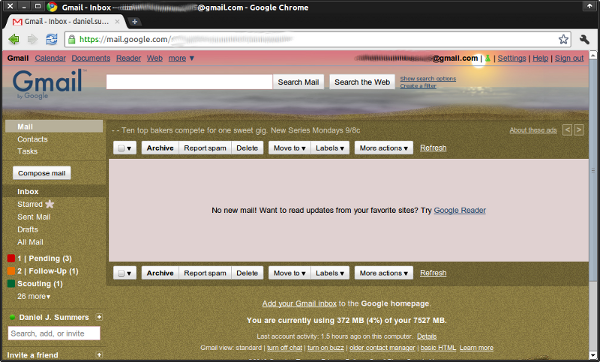
The first is labels. Within Gmail, messages can have one or more labels; in fact, “Inbox” is a label as well. This allows messages to be identified with the topics addressed, as well as a priority. “1 | Pending”, “2 | Follow-Up”, and “Scouting” are labels in the image above. There is an experimental feature (that seems to work well) that shows or hides the labels in that list based on whether there are any unread conversations in that label. Labels are displayed in alphabetical order, so starting the priority labels with a number sends them to the top of the list. With an e-mail folder (or a file folder), you can't file something in more than one place at a time. However, with labels, you can have a single message labeled with several labels; in fact, one of the messages in “1 | Pending” is also the unread message in “Scouting”. Using read/unread as a status is a help, too; of course I've read the e-mail, but by marking it as new after I had applied the labels to it, it increments the number beside the label in the list (and makes the label show). I can then “archive” it (remove it from the inbox), and I have a reminder of what I need to do.
The second is conversations. Gmail groups all e-mail communications into conversations, and sent and received messages are stored together. This means that you don't have to go plowing through your “Sent” folder to find the message; assuming you labeled it, the entire back-and-forth e-mail exchange is right there in that label's list of messages. It works great for mailing lists, personal e-mails, etc. The only thing I haven't found it working well for is Facebook e-mail notifications; it groups them by subject line, so all the “this-person commented on your status” messages get grouped, and they're not in the order that they are on Facebook. However, that hasn't really bothered me too much.
The third is filters. This is where Gmail would earn its price, if it weren't free. Filters are run against messages as they are received. The most common options I've used in filters is “Skip the Inbox” and “Apply this label” - using those two options, you can make a filter that automatically delivers e-mails to your labels, without you even having to take action to process them! All my daily/weekly e-mails and newsletters are now delivered to “3 | To Review” - the only time I see them is when I say “OK, now I have time to check up on news” and click on the label. I've also created filters for all the ads I've started getting for the sites where I bought that one thing some time ago, and now I get all their ads; I decided against completely deleting them (in case I'm looking to buy something and want to see these e-mail specials), but it's easy to click a label, click “select all”, then click “Delete”. Additionally, if I find myself dealing with the same type of e-mail more than once, I take the do-it-in-two-minutes-or-less route and create a filter for that message; instead of working to get one e-mail done, it's work that will enable future e-mails to be done more quickly.
The fourth is search. How many times have you wanted to “Google” within your e-mail? In Gmail, messages can have any number of labels (or none at all), can be read or unread, starred, etc. In fact, archived with no label is the equivalent of out-of-sight, out-of-mind. However, with their search (you can see the box near the top of the screen shot), you can search all of your messages, including archived message, very quickly. You can also use it to search for e-mails from or to a specific contact. Knowing that search is there can help relieve you of the stress of making sure you apply lots of labels; you can find what you need, when you need it. Want to keep an e-mail? Archive it. You'll never see it until it comes up in a search result and you think “Man, I'm glad I saved that!” Also, searches return conversations, so you have your results in their context.
As a side note, you can also see that, even with one of my accounts that collects zipped database archives every day, I'm only using 4% of my allotted space (near the bottom of the screen shot). This is all my processed e-mail from the past three years, complete with messages I've kept for historical reasons.
The one thing I have yet to do is connect my BlackBerry with this account (Gmail supports IMAP), but that's only because I can't remember my login from a year ago. :) And, because of the Facebook issue I mentioned earlier, I have Facebook e-mails still going in the inbox; once I do connect this account, it will let the BB Facebook app use its integration with the BB inbox. However, these messages are labeled automatically so that I can search that label, then delete my search results.
So, there it is - from chaos with 4 different inboxes to a unified, automatically-filtered organization system in less than two days. The filter and label system are a system I can trust to tell me what the next thing is that I need to do. I even found a feature request for one of my websites while I was processing the imported e-mail, and got it implemented in about 10 minutes. Now I'm ready to GTD!